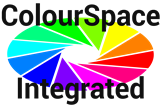SIX-G
The SIX-G 8K is an advanced test patch generator and troubleshooting tools for anyone working with HDMI video, as well as being the ideal display calibration TPG for ColourSpace use.
- ColourSpace INF/XPT/PRO/CAL/LTE & HTX/HTP/HTL
- TPG Operation
- 8, 10, 12, and 16-bit per pixel output
- PQ & HLG HDR Support
- Calibration Images
- Up to 8K 60Hz 4:2:0
Overview
The Murideo SIX-G is an excellent troubleshooting tool for distributed HDMI systems and a reference source for video calibration, including UHD and HDR, and is fully compatible with ColourSpace.
The Murideo SIX-G is aimed specifically at the AV integration market to confirm HDMI 2.0 and HDCP 2.2 operation at the 18 GBPS level, but can equally be extremely useful for the professional market where HDMI is gaining acceptance.
Key Features
- HDMI 2.1 Support
- 8K@60 4:2:0 10-bit Maximum Resolution
- Fixed Rate Link (FRL)
- Color Space Selectable
- Full Range RGB (0-255)
- SMPTE RGB (16-235)
- YC444, 422, 420 (16-235)
- Auto Detect (read EDID – display preferred format)
- High Bit Depth – 8, 10, 12, and 16-bit per pixel output
- HDR (High Dynamic Range) Support
- Multiple HDR Memories
- HDR 10, 10+
- HLG
- Dolby Vision testing
- Custom HDR Memory
- BT. 2020 Wide Color Gamut (WCG) Support
- HDCP Content Type Selectable
- Type 0 – Type 0 content can pass over any version of HDCP ( 1.X or 2.X) – like 1080P – all 1080P content is type 0
- Type 1 – Type 1 content requires mandatory HDCP 2.2 – will not pass over any 1.X infrastructure. Most 4K UHD movies at type 1
- Full 10-Bit RGB Triplet Generator (0-1024 RGB)
- HDCP Selectable – Off, HDCP 2.2 or HDCP 1.X
- Hot Plug Detect Indicator
- EDID Read and Save functionality
- Multiple EDID Memories
- Read and Display EDID (short form on device, long form on PC)
- Emulate any display
- USB Control and free PC software
- Portable - Battery Operated
- Pattern Uploader
- Audio confidence test tones
The SIX-G includes over 40 test patterns for video setup, including PLUGE, Chroma Multiburst, as well as ColourSpace controlled RGB Triplet patches and APL.
SIX-G Upgrade
Existing Murideo SIX-G GEN-1 and GIX-G 4K systems can be upgraded to SIX-G 8K.
For the Upgrade, the existing SIX-G hardware must to be shipped back to Murideo at the customer's expense.
£variable

SIX-G
Murideo SIX Pair
Combining the SIX-G with the SIX-A provides the ideal Troubleshooting and Testing combination for every integrator. Fix system issues in half the time, no more guessing, these products when working together can help you find any system issues.
This kit comes with both a Murideo SIX-G generator and a Murideo SIX-A Analyzer both in one carrying case, including a combo price discount.

Murideo Pair
ColourSpace Integration
SIX-G operation and function is controlled via the Hardware Options menu, accessed via the Profiling window.

Initial Setup
- Connect the SIX-G to the display to be profiled via a HDMI cable as required
- Connect to the ColourSpace PC via a USB cable, and start ColourSpace
- Set the desired set-up options via the ColourSpace Settings menu, as required
- Open a ColourSpace Profiling window, select Hardware Options, and select SIX-G from the Hardware drop-down list
- Select the correct Serial Port port for connection, and select Connect
- Using the Calibration Patches option select the desired patch size to use for profiling
(Custom patch settings are defined via the SIX-G Options window - Automatic uses the patch settings defined within the ColourSpace Settings window, or else the closest available patch settings) - The SIX-G Options menu allows any of the additional SIX-G settings to be configured as required, for HDR, etc.
As soon as a Calibration Patches selection is made the output of the SIX-G will display the patch colour as defined within the ColourSpace Measure and Characterisation menus.
(Note: the SIX-G can only accept 8-bit input values, regardless of the Resolution bit depth value set within Settings.)
Note: The keyboard 'O' key can be used within the Hardware and Manual Measure menus to quickly Disable/Enable the TPG.
TPG Operation
The SIX-G has a number of colour space options, which both set the signal form - RGB vs. YUV - as well as the selected code range. These setting are applied to the in-built test pattern images, rescaling the signal range as required to match the display signal input configuration.
The 0-255 options will work correctly with any Patch Scale option set within ColourSpace, and are the preferred method of operation.
The 16-235 modes will only work correctly with Patch Scale set to Legal.
HDR
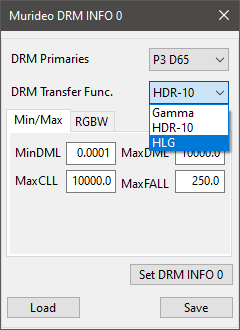
For HDR, set the SIX-G Options as required, including HDR metadata via the 8 DRM pre-set HDR slots. The HDR metadata can be user configured via the DRM option, which will open a new menu, enabling user entry of Primary values, Gamma, mastering display Min/Max, MaxCLL and MaxFALL, and the transfer function, including the ability to Save/Load the Hex data.
Both Dolby Vision and VSIF (Vendor Specific Info Frame) Hex data can be Saved/Loaded, and edited in the same way, using the DoVi and VSIF options, which open their respective specific additional menus.
For professional HDR displays no HDR metadata is needed, as the displays can be set into HDR mode manually, and the SIX-G can be used exactly as for SDR displays profiling. Should HDR metadata be needed to enable HDR mode, the actual Min/Max values used should not matter, as there is no tone mapping active. However, as a default, the values of 0.0001 nits Min, and 10,000 nits Max are suggested to be used, with 10,000 MaxCLL and 250 MaxFALL and default Rec2020/P3 white point values set as required.
With consumer TVs, HDR metadata is usually required to set the TV into HDR mode, and as Tone Mapping is used, the TV will respond differently to different metadata values, including MaxCLL/FALL, as well as Mastering Display Min/Max nits values. It is down to the user to set different Mastering Display Min/Max nits values, white point, and MaxCLL/FALL, to see how the TV responds to different metadata.
Dolby Vision
The SIX-G can be used for Dolby Vision, with the required VSIF and Dolby Vision metadata applied as required via ColourSpace presets, or via user defined data.
All Dolby Vision modes can be used, including Normal, Absolute, and Relative, as well as Low Latency, if the display supports the various modes.
Profiling Operation
To use the SIX-G as a Patch Generator with ColourSpace navigate to the desired profiling mode - Manual Measure or Display Characterisation.
The output of the SIX-G will mimic the colour displayed, using the patch settings defined via the Hardware Options and Settings menus.
Profiling can then be performed as normal, using the probe connected to ColourSpace, and with the SIX-G displaying the required patches on the display being profiled.
Note: The Test Pattern option defines the output from the SIX-G, and when set to Window will display Calibration Patches.
Window will also be set automatically when any patch colour is adjusted/changed within Manual Measure, or Characterisation.
LUT Use
After profiling, a Calibration LUT can be generated as normal within ColourSpace LUT Tools, and used where required, either within a grading system, a LUT box, or uploaded directly into a suitable display.