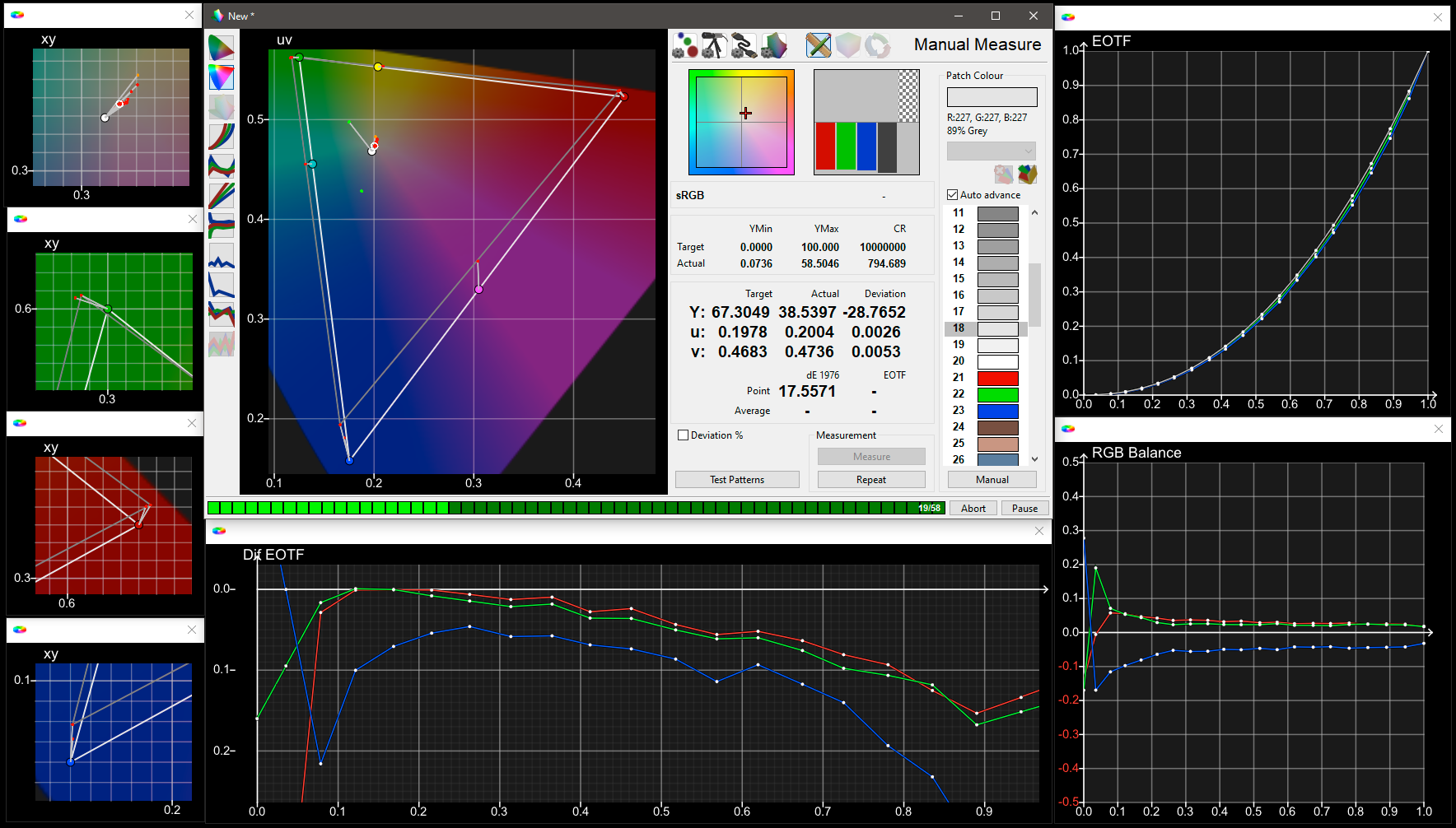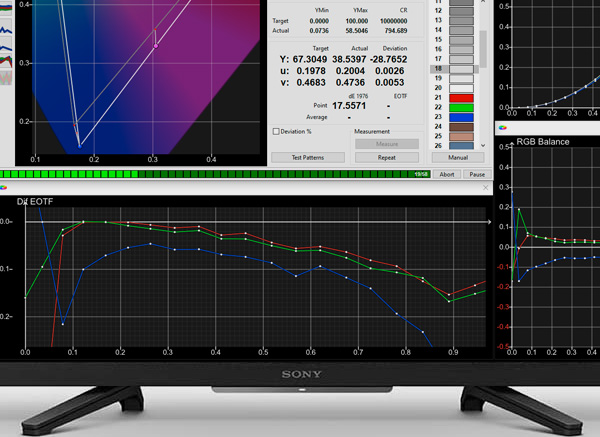
While many home TVs do not possess 3D LUTs, ColourSpace can accurately profile and calibrate any TV using Manual Calibration, even with the extremely cheap ColourSpace ZRO.
- ColourSpace INF/XPT/PRO/CAL/LTE & HTX/HTP/HTL & DPS/ZRO
- Closed-loop profiling
- Multi-point grey scale calibration
- Highest possible accuracy
- Inbuilt TPG Operation
ColourSpace can be used for manual Display Calibration of any TV, using the TV's in-built Colour Controls to calibrate the display as accurately as possible, making adjustments via the TV's provided control points, while measuring the adjustments with ColourSpace.
ColourSpace Calibration
The best methodology for any non-LUT based TV calibration is to use the TV's provided controls to first adjust the main settings, such as Brightness, Contrast, Gamma, etc., followed by accurately adjusting each of the TV's White Balance control points to be measure accurately as possible via ColourSpace while making live adjustments.
While some TV calibration systems attempt to automate some of the adjustment processes, the technique used is based on an iterative guesstimation approach, defined as Autocal, and the reality is such approaches are inherently inaccurate, causing image artefacts such as banding and blocking, and require additional manual intervention to correct the introduced calibration errors.
For more understanding, see the Autocal Issues page.
Adopting a direct manual calibration approach is always significantly more accurate, and also significantly faster in generating the final calibration than relying on any inherently inaccurate Autocal approach.
The additional, and very significant, benefit of adopting a manual approach to TV calibration is the calibrator will gain a far deeper understanding of the true requirements of TV calibration, gaining real knowledge and understanding that will greatly enhance the end calibration accuracy.
Manual Calibration
There are a number of steps to the Manual Calibration of home TVs, assuming the TV in question has good internal manual CMS controls, and the detailed Manual Calibration guide provides a step-by-step overview to the best-practice approach for any manual TV calibration.
-
Set Black & White levels
-
Select Best Picture Mode
-
Set Gamma
-
Calibrate Grey Scale/White Balance
-
Set Gamut/Colour
The actual controls that will be used during manual calibration will vary depending on what is provided by the specific display being calibrated, but will likely include Picture Mode, Brightness, Contrast, Colour, Tint, Gamma, Motion, and more. Knowing what controls are available, and what they are used for is a critical step in gaining accurate final calibration.
The TPG is used to displays defined colour patches on the TV, while the probe measures the colour values of each displayed patch, enabling manual adjustments to be made live, while continuous measurements are taken via ColourSpace.
Calibration Equipment
As well as any ColourSpace license level, a Probe and a Test Patch Generator (TPG) will be required, such as SpyderX, or ColorChecker probes, as well as PGenerator, LightSpace Connect, or Murideo TPGs. The Guides page lists various hardware options that are compatible with ColourSpace.
2-Point & Multi-Point Adjustment
White Balance sets the TV's grey scale neutrality (colour temperature), often via 2-Point, 10-Point, or 20-Point (or similar) Multi-Point controls, depending on the TV. 2-Point allows for the colour temperature to be set individually for low brightness levels and near peak brightness. Multi-Point provides for control in 20%, 10% or 5% (or similar) steps throughout the brightness range.
Note: Often, the multi-point controls are not exactly as per the % values stated on the TV's GUI menu, and some experimentation may be required to define the correct control points. This is one of the major issues with Autocal, as the expected control points often do not align correctly with calibration software provided points.
Regardless of the actual control points available, calibration is performed by selecting each control point in turn, and with ColourSpace set to perform repeat measurements, the matching grey scale colour patch is displays on-screen, and the TV's remote control used to adjust the RGB balance until ColourSpace report the correct balance is achieved, with each control point adjusted in-turn.
Uniquely, with ColourSpace it is possible to define Patch Sets that match the patch value required by the TV's internal controls. A simple .csv file is all that is required, listing each required triplet value in turn.
Depending on the display, Grey Scale Balance may be called White Balance, or RGB Gain, Bias, Offset, Cuts, Drive, or similar for 2-point control, and may also offer multi-point control, such as 10-Point, or more.
For most home TVs, the target colour space will be Rec709, which sets the expected Grey Scale Balance at D65, which is x: 0.3127, y: 0.3290. In very simple terms the target for Grey Scale Balance is to set the entire grey scale range to these exact coordinates, as well as the target brightness for each point, using the probe readings as displayed in the ColourSpace Zoom Widgets, CIE charts, and the Actual measurement values.
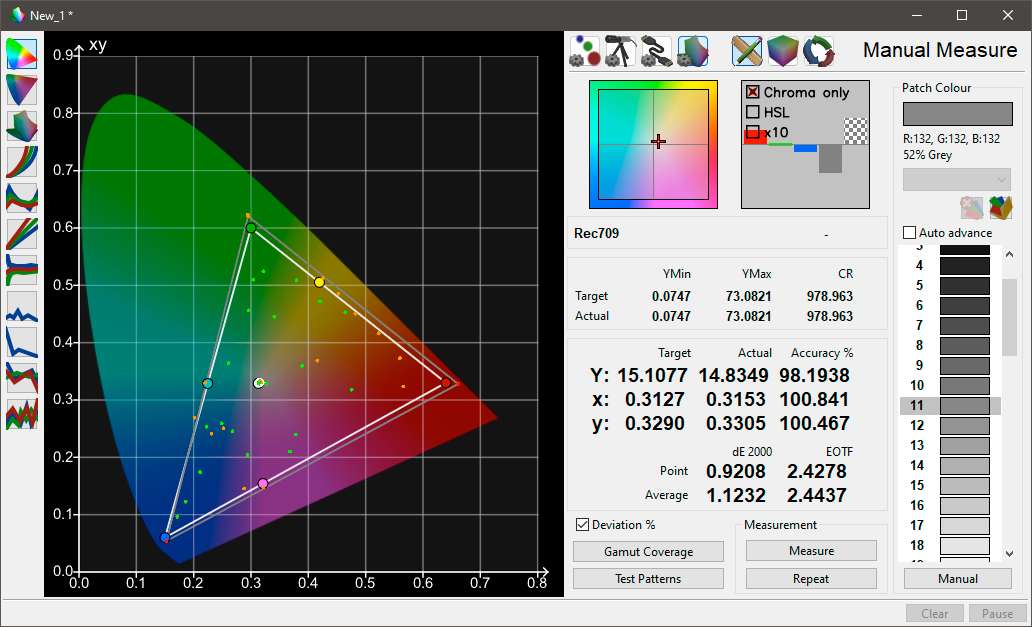
- From within ColourSpace select the Settings menu, and select the desired colour space
- From the Manual Measure window open the Patch Colour window, and set the required grey scale value to match the display's Colour Temperature controls
(Patch values can be set via the sliders, or using Presets, loaded via .csv files) - From the ColourSpace Manual Measure menu select Repeat with Measure, and continuous measurement readings will be displayed within the Actual Measurement area of the menu
- Adjust the display RGB balance controls to hit the required xy values, which places the cross directly in the centre of the Zoom Widget, and balances the RGB and Delta-E Bars, repeating for each grey scale patch that matches the TV's adjustment controls
The Chroma Only option within the RGB Bars Widget can be used to remove the luma component from the RGB bars, to aid manual adjustment. Additionally, HSL can be selected if the display's controls use HSL adjustments.
Note: The removal of the effect of luminance means the bars will show a great visual error with Chroma Only enabled for a given measurement with a high luminance value, much like dE values.
Calibration Verification
After calibration, a full verification can be performed, either using a cube based Characterisation, or a Presets patch list via Manual Measure, if Characterisations options are not available, as with ColourSpace ZRO.