
ColourSpace can be integrated with BMD's Resolve grading system for closed loop display profiling and calibration of displays connected to Resolve's dedicated video output card.
- ColourSpace INF/XPT/PRO/CAL/LTE
- Closed Loop Profiling
- Inbuilt TPG Operation
- 3D LUTs
- LUT Verification
(Due to Resolve limitations)
ColourSpace Integration
Resolve operation and function is controlled via the Network Server within the the Hardware Options menu, accessed via the Profiling window.

Initial Setup
- Connect the display to be calibrated to Resolve's dedicated video output card
- Connect the Resolve workstation to the ColourSpace laptop via a network cable
- Open Resolve, and open ColourSpace
- Set the desired ColourSpace set-up options via the Settings menu, as required
Note: while any bit-depth can be set within Settings, Resolve is limited to 8-bit operation. - Open a ColourSpace Profiling window, select Hardware Options, and select Network Server from the Hardware drop-down list
- Select Connect, and the IP address and Port details of ColourSpace will populate the info boxes within Network Server Options
- In Resolve, swap to the Colour menu, and using the top menu options navigate to Workspace/Monitor Light Illusion (ColourSpace)
(Make sure your timeline in Resolve is not empty, but has no processing nodes active...) - Enter the network IP address ColourSpace lists within Network Server Options
- Press Connect to connect Resolve to ColourSpace
(Leave the Resolve Light Illusion menu window open) - Within ColourSpace set Calibration Patches to Automatic
- From the ColourSpace Setting window set Patch Size, Position, BG Colour, Scale & Resolution as required
Note: The Patch Size/Position/etc. controls may or may not work with Resolve - check with BMD on their integration status of these capabilities.
Specifically, BG Colour has a bug within Resolve, and any value other than zero black will not work - if a Patch Scale value has been set that has black at any value other than zero, the BG will need to be reset back to zero, as it will have defaulted to the Patch Scale value. Additionally, Resolve TPG is presently 8-bit, regardless what bit depth is set within ColourSpace.
TPG Operation
Resolve can be configured for different signal ranges within various locations within the software, such as input and timeline, as well as the video output card.
It is imperative that such settings are all configured correctly for the correct full signal path, both for TPG operation, as well as for grading work. If not configured correctly there will be issues with inaccurate output signals.
When using Resolve as a TPG the standard configuration is to set Resolve to Full Range, and use ColourSpace Settings to define the actual required Patch Scale - Full/Legal/Extended.
The video output card and monitor must be set correctly for the actual signal range.
Profiling Operation
To use Resolve as a Patch Generator with ColourSpace navigate to the desired profiling mode - Manual Measure or Display Characterisation.
The output of Resolve will mimic the colour displayed, using the patch settings defined via the Hardware Options and Settings menus.
Note: The keyboard 'O' key can be used within the Hardware and Manual Measure menus to quickly Disable/Enable the TPG.
Profiling can then be performed as normal, using the probe connected to ColourSpace, with Resolve displaying the required patches on the display being profiled.
LUT Use
After profiling, a Calibration LUT can be generated as normal within ColourSpace LUT Tools, and used where required, either within Resolve, a LUT box, or uploaded directly into a suitable display.
Calibration Guides
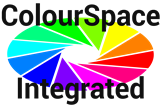 3D LUT Calibration
Manual Calibration
3D LUT Calibration
Manual Calibration



